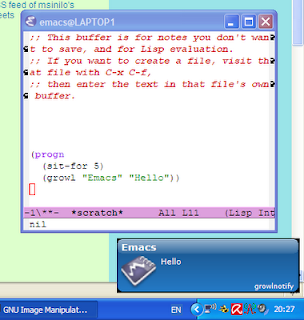I've always wished emacs could notify me of it's doings. For example the message function just pops up text in the minibuffer and is easy to miss, and impossible to see when the window is not in focus. So I was pleased when looking through the twit.el code to find out about todochiku, and emacs interface to Growl.Download Growl for windows and set it up. Send yourself a test growl at the command prompt like this: "C:/Progra~1/Growlf~1/growlnotify.exe" /T:"title" "message"Once that's working you can send notifications from emacs. todochiku is an emacs package for sending notifications to growl, snarl or whatever you have. In our case we have growl. Unfortunately the windows default is to use snarl, and there's no support for growl. I've made a few modifications to the original to get that working and uploaded the new file here. (Ideally I should make it so it searches both for windows and for growl or snarl being installed but for now the choice is made manually)
heyes-jones.com/todochiku.elDownload the elisp file into a directory in your emacs load-path (or add it) and add the (require 'todochiku) command to your .emacs file. Reload emacs, or just hit
C-x e after the (require command in your .emacs)
You will need (require 'cl) somewhere before this is loaded (.emacs perhaps)
Customize the variables for the program using M-x customize-group todochikuYou'll need to set the `todochiku command' to something like this:
C:/Progra~1/Growlf~1/growlnotify.exeUse "Dir /x *" in a folder to find out what the 8 character name is.
If you want icons that come with todochiku then download them from the todochiku wiki page and point to them with the variable `todochiku icons directory'. For example mine is set to:
~/localemacs/todochiku-iconsFinally you can do a growl... try this
(growl "Emacs" "Hello")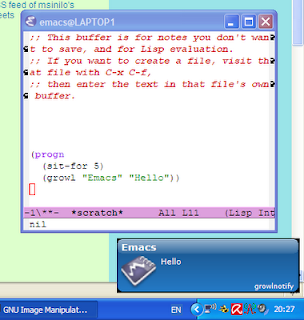
There's also `todochiku-message' which let's you specify an icon. This can be an image filename, and url, or an icon symbol from the built in list of icons you can find by the variable `todochiku-icons'.
(todochiku-message "Emacs" "You're growlingnow" 'social)
(todochiku-message "Emacs" "You're growlingnow" "http://www.growlforwindows.com/gfw/images/downloadlatest.gif")
(todochiku-message "Emacs" "You're growlingnow"
"c:/cygwin/home/Justin/localemacs/todochiku-icons/binary.png")
There's a command `todochiku-in' which will send you a notification from emacs in a set number of minutes.
(todochiku-in "hello" 3)
If you use twit.el you should find that todochiku automatically notifying you of tweets if you have called `show-recent-tweets'.
It's very simple to use todochiku and growl so you should find all kinds of applications for this. Have fun!